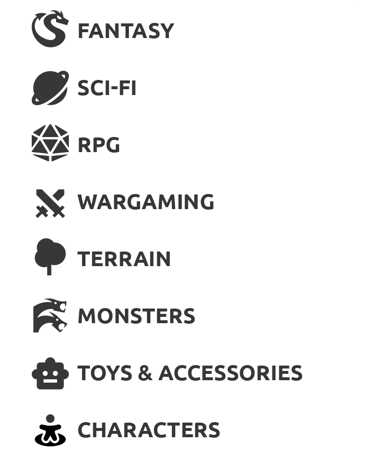Learn how to add categories to your Tribes Tiers, to increase visibility on the Tribes Discovery Page.
The Tribes Discovery Page has been updated with categories & magic sorting, providing enhanced discoverability for Creators and allowing Makers to filter by their interests.
By adding categories to your Tribe, you can attract more visitors from the Tribes Discovery Page and connect with your target audience more effectively.
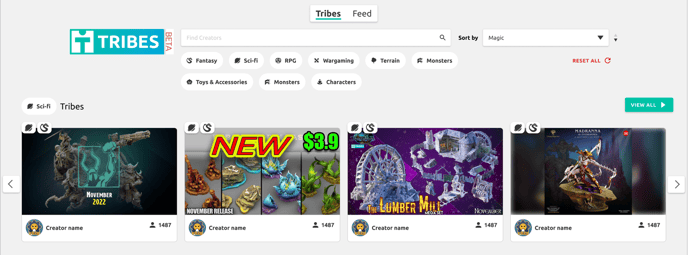
Step 1
For Makers to discover your Tribe based on categories, you will need to add these categories to your Tribes Tiers. Start by navigating to your Tribes Admin Page.
MyMiniFactory Profile Dropdown > Tribes > Tiers
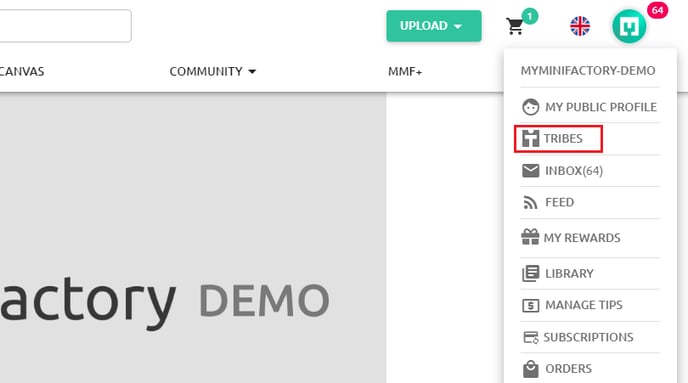
Step 2
In the Tiers Tab you will quickly be able to identify which Tiers need categories added to them.
.png?width=688&height=341&name=Discover-STL-files-for-3D-printing-ideas-and-high-quality-3D-printer-models-MyMiniFactory%20(3).png)
Click the edit (pencil) icon to start adding categories to a Tier. This will take you to the edit pop up window. Find the "Content categories" section. Here you can add a primary & secondary categories to your Tier. Once you have assigned your Tiers, click save at the bottom of the pop-up.
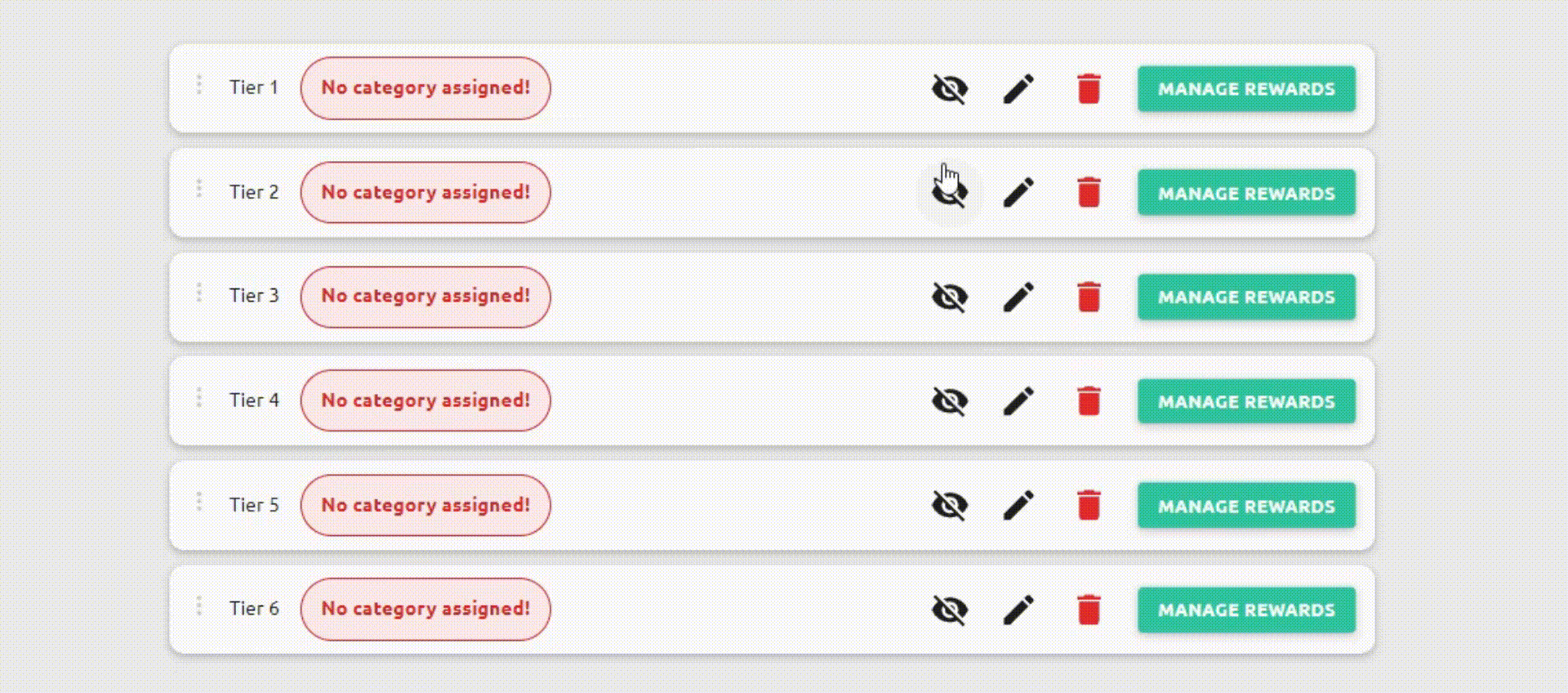
Step 3 (Optional)
If all your Tiers use the same categories, simply click the "Use same categories for all tiers" checkbox, this will automatically set all the categories on your other Tiers to the same as the one you are currently editing. Otherwise, you can assign categories to each Tier individually.
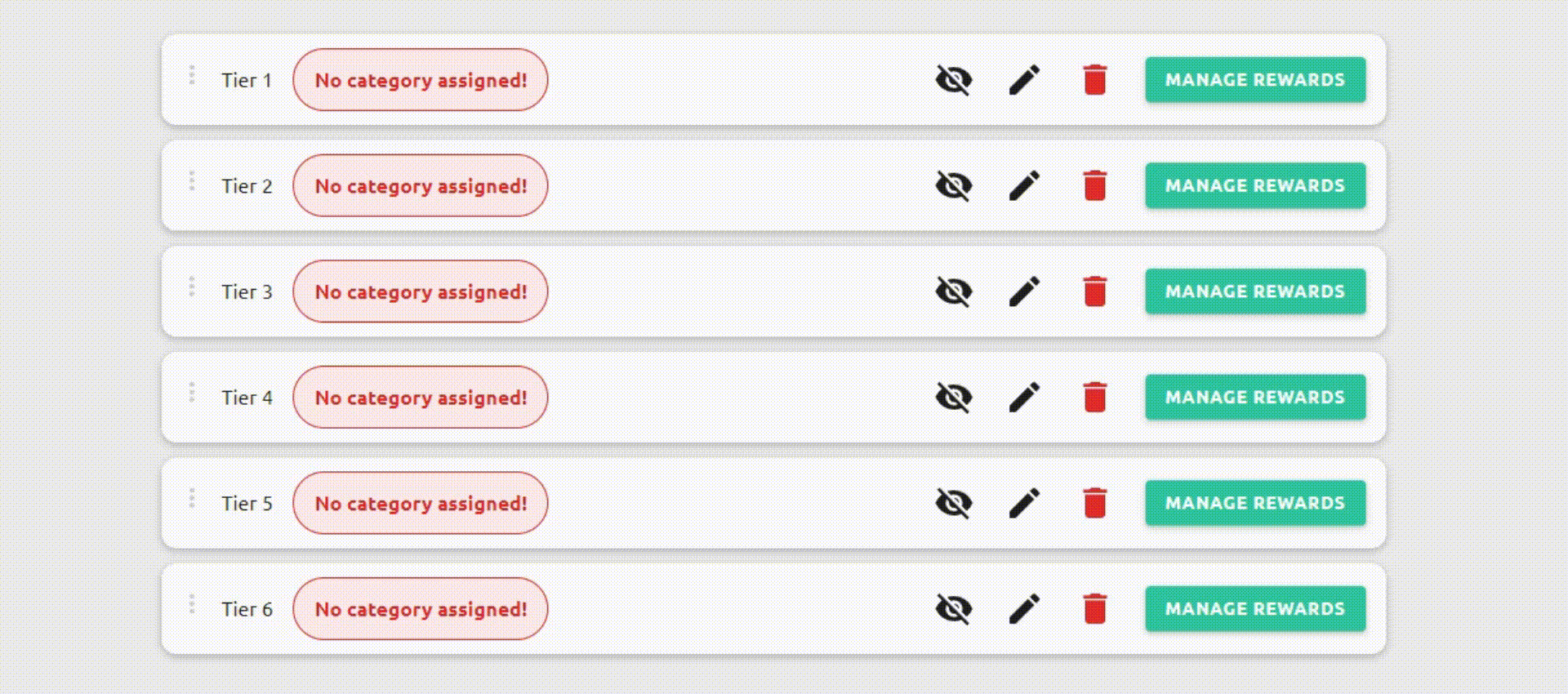
Please note: You can easily change the categories for your Tiers at any time.
All categories have specific icons and are labeled accordingly.