Want to close your FronTier? Follow the steps below to get a better understanding of how this is done.
To close your FronTier, you must first contact your Creator Relations Representative with the date that you want your campaign to end.
You can also contact the team at creator-relations@myminifactory.com
Step 2: Your Creator Relations Representative will close your campaign
Once you have reached out to us, we will close your FronTier and you will see this on your FronTier:
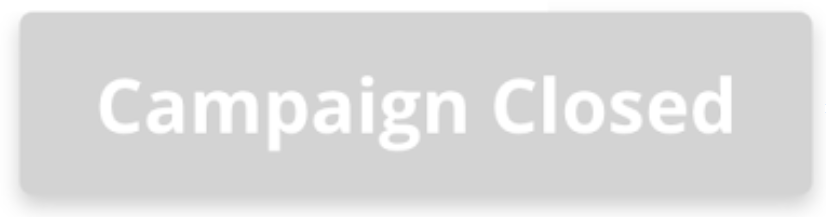
Step 3: Migrating your objects
After the FronTier ends, you should migrate the objects in the FronTier directly to your Store, either as bundles or broken up into individual objects. These files will normally be set to 'private' so if you do wish to list the objects for sale on your store, please edit the object and change the visibility to 'public' and then click Publish to have them appear in your Store.
