Learn how to use the new Manage Release interface to distribute releases to your Tribers.
The Manage Release interface in the Tiers section of your Tribes Admin Page has been updated, providing you with a layout that is quicker and easier to use with additional functionality.
Automatic Tribes Discounts have been added to the new interface!
Step 1 - Navigation
Start by navigating to the Tiers section of your Tribes Admin Page.
MyMiniFactory Profile Dropdown > Tribes > Tiers
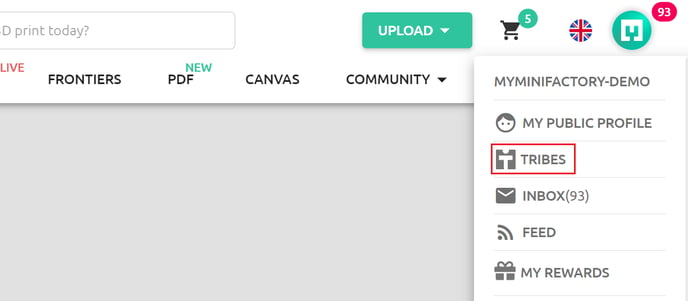
Click on Manage Release for any Tier to get started.
.png?width=688&height=90&name=Discover-STL-files-for-3D-printing-ideas-and-high-quality-3D-printer-models-MyMiniFactory%20(4).png)
Step 2 - Distributing Monthly Releases
Start by selecting the month you would like to distribute rewards for. You can select the month in the slider at the top, or from the calendar pop-out.
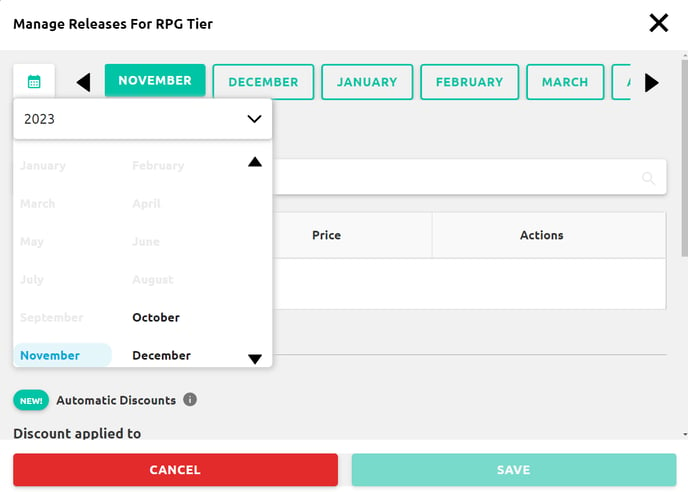
Next, select the objects you wish to share by clicking the "Select objects to share" search bar
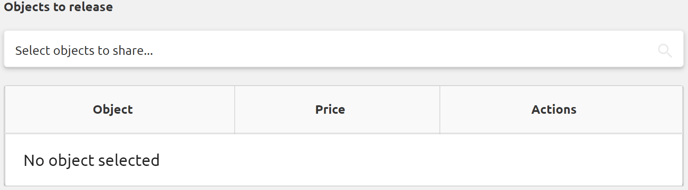
This will take you to a pop-out window, here you can search and select the objects for release. You can also filter by collection, and select all objects in the list by using the checkbox in the top left.
Click "Accept" when you have selected your objects.
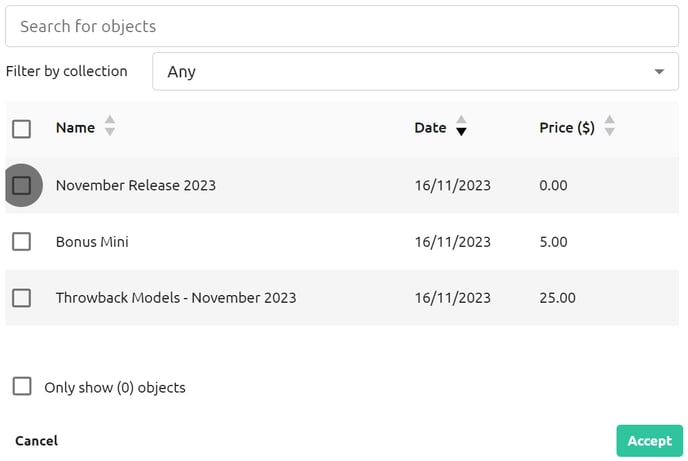
You will now be able to see selected objects in the main section of the interface, click the red trash can if you wish to remove any objects from the release.
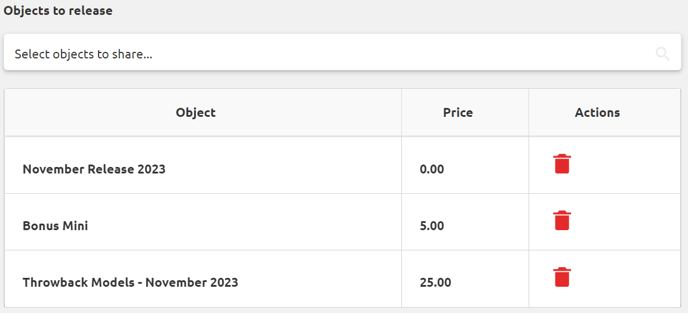
Underneath your objects, you will find the Automatic Discounts section. A full guide to setting up your Automatic Discounts can be found here.

At the bottom of the Manage Release interface, you will notice the "Save" button has changed to "Save And Distribute". Clicking this button is the final step to distributing your release.
Warning: Once you have clicked "Save And Distribute" the release will be shared instantly with all eligible Tribers.
Please double-check your object selection is correct before taking this step, as this process is irreversible.

