Learn how to set up Automatic Discounts for your Tribers with the Manage Release interface.
Automatic Tribes Discounts, allow you to offer your Tribers discounts that will be applied automatically to your latest releases, without the need to keep setting up new codes.
This release comes with a brand-new interface for managing your Tribes Releases!
Step 1 - Navigation
Start by navigating to the Tiers section of your Tribes Admin Page.
MyMiniFactory Profile Dropdown > Tribes > Tiers
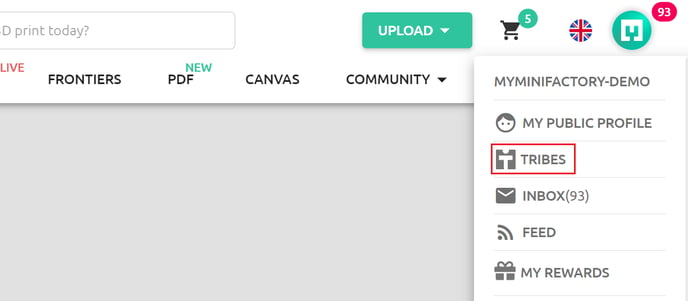
You will see a note at the top of the page, providing basic instruction on where to find your Automatic Discounts.
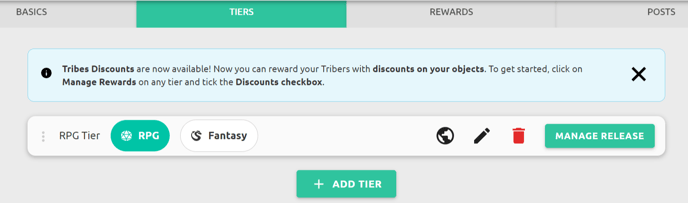
Start by selecting "Manage Release" for the Tier you would like to add Automatic Discounts to.

Step 2 - Setting up your Automatic Discounts
You will find the Automatic Discounts section at the bottom of the new Manage Release interface. First, select if the discount will be applied to your "Whole Store" or only to "Selected Objects".
If you would like your Automatic Discount to only apply to selected objects, click "Selected Objects" and then the "Select Objects For Discounts" button. The process for adding these objects is exactly the same as when selecting objects for your monthly release.
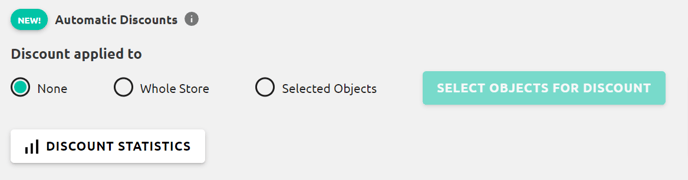
Next, enter the discount percentage you would like the Tribers for this Tier to receive:
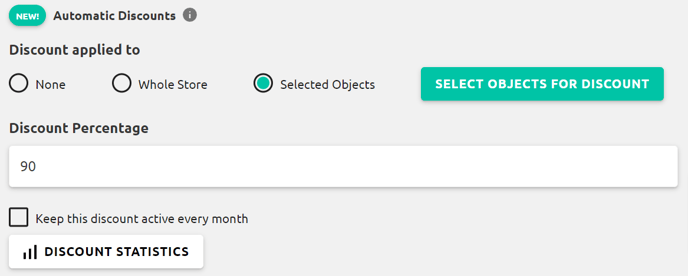
Selecting the "Keep this discount active every month" check box will apply this discount to all future months for this Tier.

Clicking "Discount Statistics" will take you to your Discounts page, where you can find a full breakdown of the performance of your Tribes Automatic Discounts & all discount codes you have created.

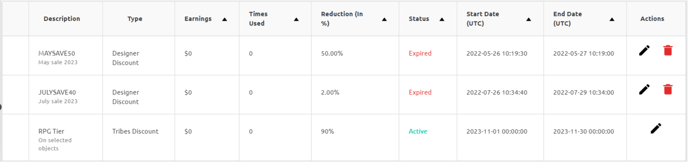
After you have finished setting up your Automatic Discount a brief summary will appear at the bottom of the page, helping you to review your set-up. The final step is to save your changes.

Warning: if the "Save" button has now changed to "Save and distribute" it means that you have attached objects to the release that have not yet been distributed. Clicking "Save And Distribute" will share the attached objects instantly with all eligible Tribers.
Please ensure this is intentional, and double-check your object selection is correct before taking this step, as this process is irreversible.

