Launch your own painting competition with ease!
With the MyMiniFactory Competition Builder, we provide a set of default rules, judging criteria, and step-by-step structure to help you get started quickly. Want to make it your own? You can fully customize each element to match your creative vision and goals. Define your theme, engage your audience, and let the painting begin!
NOTE: The Competition Builder is only available as part of the Studio tier subscription. If you're interested in running competitions on MyMiniFactory and would like to explore upgrading to Studio Tier, you can learn more about the benefits and upgrade here >
FOLLOW ALONG WITH THE GUIDE AND BUILD YOUR COMPETITION HERE >
Checklist:
Make sure you have all of these materials ready before you start to streamline the process:
- Competition Poster - This image will be displayed at the top of your competition page and should be 1920 px * 1080 px, and the image weight should be less than 2mb.
- STL Model(s) - The 3D model(s) participants will use as the base for their painting work.
- Prize(s) - Reward for the winner(s) to motivate participation and recognize great work.
You can click SAVE AS DRAFT on any page of the builder and return to editing later.
Top Tips: This is a highly requested feature from the Creator community, and we're excited to see the competitions you create. Here are two top tips to see the most success with your competition.
- Each competition page currently supports one category. If you'd like to run multiple categories (such as best painted, most unique, or best kitbash), you can create a separate competition page for each one.
- Make sure to promote your competition and drive traffic to your competition's page, whether that be social media, your Tribe, or other community channels.
We're planning to add multi-category support and automated competition discovery features in the next version of the Competition Builder.
STEP 1) Navigation
To find the Competition Builder, navigate to your profile dropdown menu and click Competitions. Click Create new competition to start. You will also be able to edit previous competitions and competition drafts on this page after they have been created.
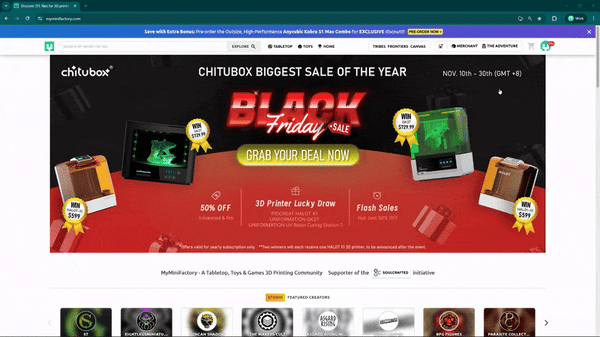
STEP 2) Basic Information
Enter your competition name and upload your competition poster. This image should be 1920 px * 1080 px, and the image weight should be less than 2 MB to display properly. https://squoosh.app/ is a handy tool you can use should you need to quickly compress your image.
In the Competition Description section, please add relevant details about your competition. Include instructions to enter the competition and any information about associated campaigns, particularly if you are using the competition to promote a FronTier.
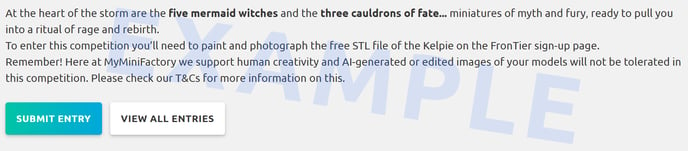
Add the start, end, and results release dates for your competition. Please note, we may need up to 5 working days to verify and approve your competition. If you have already communicated a launch date to your audience, please ensure you have built the competition well before the start date.
Add any necessary information about competition sponsors. You can add brand logos and links; you can also link a FronTier here if it is associated with your competition. Recommended image resolution: 1920px * 500px, transparent background PNG.
Add the terms and conditions for your competition. Please read and then delete the text at the top of the textbox:
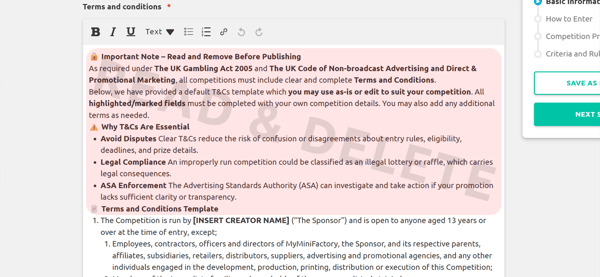
The rest of the default text in the terms and conditions box (starting from 1.) is legally required for all competitions run on MyMiniFactory; your competition WILL NOT be approved if this is deleted. All BOLD text will need to be updated with the relevant information. You can add any additional terms and conditions you feel are necessary.
Click NEXT STEP to move on to How to Enter.
STEP 3) How to Enter
In this section you can provide instruction on how to enter your competition. The default text in the textbox is the standard journey Makers use to enter competitions hosted by MyMiniFactory. You can leave these as is or update them to better suit your competition.
Next you can attach STLs Makers can print to enter the competition, click SETUP and select from the list of objects you have uploaded to MyMiniFactory.
Top Tip: If you are using this competition to promote your FronTier, you may want users to download the FREE STL from the FronTier page or pre-marketing page instead of directly from the competition page to boost signups or sales. In this case, instead of adding the free STL here, you can add a link to your FronTier page in the How to Enter section.
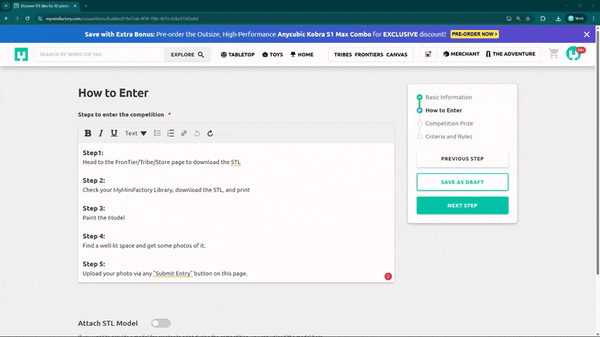
Click NEXT STEP to move on to Competition Prizes.
STEP 4) Competition Prizes
In this section you can add prizes for your competition. Click SETUP to add a prize for 1st, 2nd, and 3rd place. Prize name, $ value, and an image of the prize are required (1920 px * 500 px resolution recommended). You may also add a brief description. You can adjust the quantity if there is more than one of the same prize at the same place.
You can add up to 8 additional prizes for each place. The combined $ value total of all prizes will be tallied and displayed on your competition page.
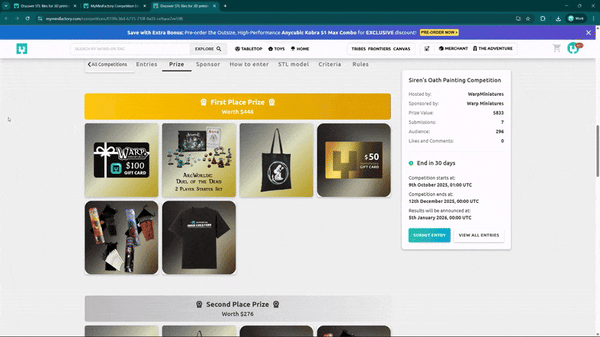
Click NEXT STEP to move on to Criteria and Rules.
STEP 5) Criteria and Rules
In this section you can add the judging criteria and rules for your competition. The default text is the criteria and rules we use when MyMiniFactory hosts a competition; however, you can edit, remove, or add rules that suit your competition.
In the rules section, it's important to keep the paragraph about AI-generated images in line with our guidelines and principles.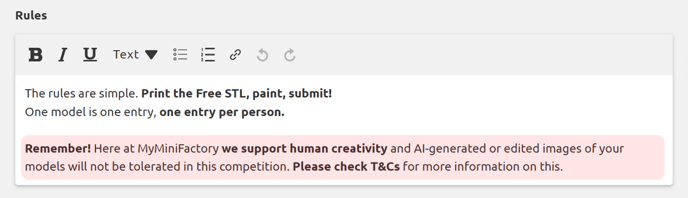
STEP 6) Verification Process
Once you have filled out all the steps, you can click SAVE AND PREVIEW to save and see what your live competition page will look like. When you are finished, click SEND FOR VERIFICATION to send your competition over to the team for approval. We will review it within 5 business days.
If your competition is approved, its status will be changed to UPCOMING or LIVE on your My Competitions page. If it is not approved, our Creator Relations Team will reach out to you with the necessary updates needed.
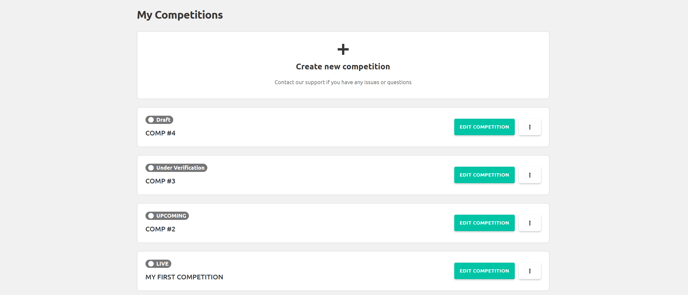
Please ensure you leave plenty of time for the approval process.
