Use the Store Manager to manage your MyMiniFactory storefront. The “Objects” and “Store” profile tabs have been combined with key features and streamlined user experience.
Store Tab Overview
The Store tab is now divided into three main sections:
- Pinned Collections: Showcase your curated collections of objects. These collections are customisable and allow you to group products, create miniature packs, or feature new ranges. You can feature up to 8 collections. Learn how to set up a Collection here.
- Sort and Filter Sidebar: Sort and filter products based on parameters like featured objects, newest, most popular, or by specific collections.
- All Objects Section: Your complete product catalogue is displayed here, sorted according to your settings in the Filter Sidebar. Featured Objects are highlighted by default.
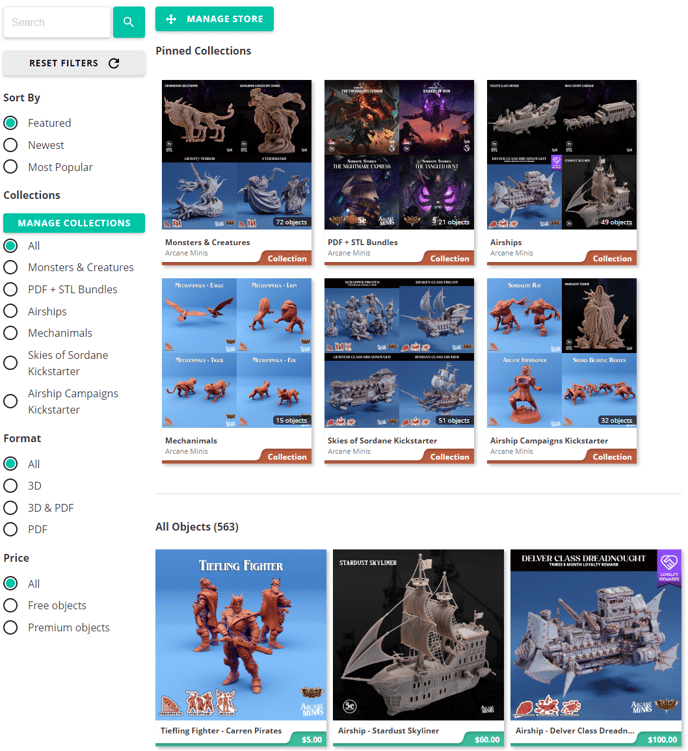
Images taken from ArcaneMinis's Store Manager.
Navigating the Store Manager
Access the Store Manager by clicking “Manage Store” on your profile, through the “Manage Collections” button in the Filter Sidebar, or via your profile’s dropdown menu.
In the Store Manager, you can find:
- Collections Menu: Pin collections to your Store tab. Manage the order by drag-and-drop or by changing their order number. There is a limit of 8 pinned collections.
- Objects Section: Rearrange your Featured Objects (default Store page view) here. Use drag-and-drop or the number filter to change the order of your store You can also toggle the object name on and off.
- Featured Items
 : Click the star icon to feature an object while rearranging it! Featured objects will always appear at the top of your Store page and take priority in organic store discovery.
: Click the star icon to feature an object while rearranging it! Featured objects will always appear at the top of your Store page and take priority in organic store discovery.
.gif?width=688&height=203&name=Recording%202024-01-19%20145715%20(2).gif)
.gif?width=688&height=208&name=Recording%202024-01-19%20145844%20(1).gif)
The Store Manager is designed to give you greater flexibility and control over how your products are displayed, making your store more attractive and user-friendly for your customers.
You can use the Featured Items section to highlight objects on sale, your latest releases or anything else you want to highlight to your customers:
Don’t forget you can create pre-filled collections from your Library here.
