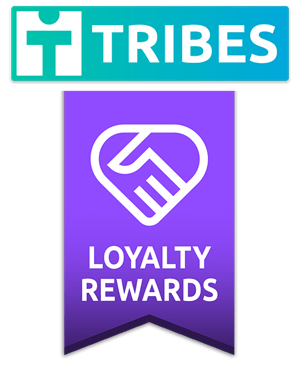Loyalty Rewards are a feature of Tribes that allow for instant automatic distribution to your Tribers based on how many months they have supported you for.
How To Create A Loyalty Reward
To learn how to set up your Loyalty Rewards on Tribes, you can watch this short video or read following article.
Step 1: Create your conditions
In your Tribes Admin interface, the Loyalty Reward feature will be under the Rewards tab.

Once you are on the Rewards page, click “Create Your First/ Add Loyalty Reward”.
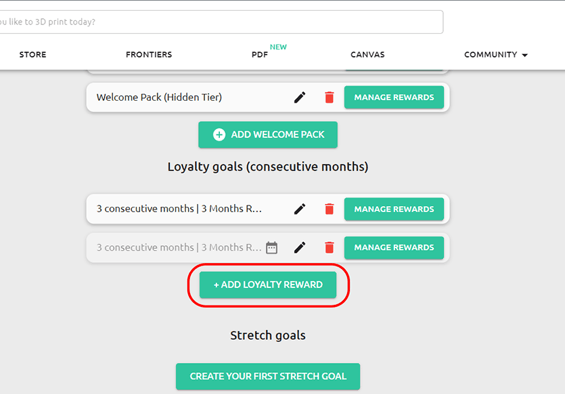
You will now see this popup below. You can start creating conditions for your Loyalty Reward here:
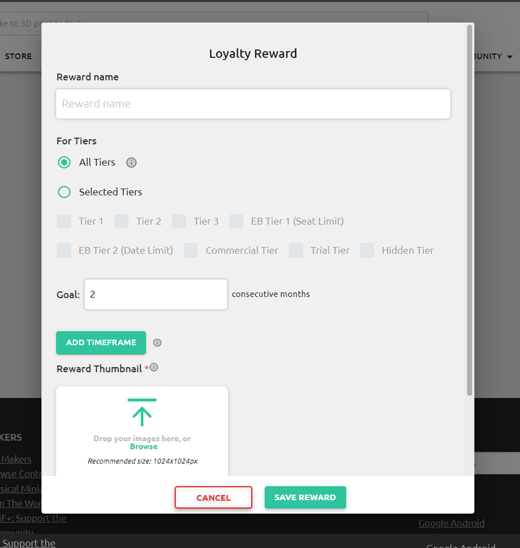
Reward Name: This is the name displayed in a Triber’s email when they received a MyMiniFactory notification in their inbox.

For Tiers: This section allows you to choose which Tribe Tiers a loyalty reward will be available to. If you would like your Loyalty Rewards to be available for all Tiers, leave all Tiers selected. If you want only specific Tiers to have access, then click Selected Tiers and check the Tiers you would like to include.
Note: When a Loyalty Rewards with All Tiers selected, is created, Tiers created in the future will also receive this reward.
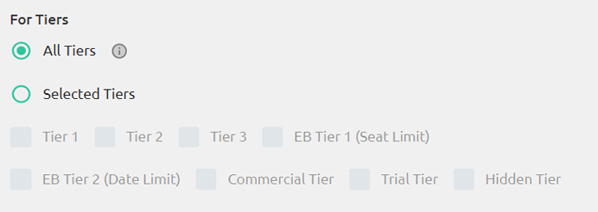
Goal (consecutive months): How many months a Triber must be active to trigger the Reward (minimum 2 months, maximum 100 months)

Add Timeframe: Allows you to set a time frame to distribute rewards to a specific range of Tribers.
For a detailed explanation of how Loyalty Rewards with Timeframe work, please refer to the section below - "How to set up a Loyalty Reward with a Time Frame".
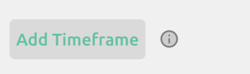
Reward Thumbnail: You can upload an image to showcase your Loyalty Reward, which will show in Tribers Library.
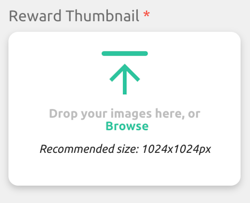
Who gets the reward: This information shows who will receive the reward within which time frame, if applicable.
This message will update automatically depending on how you adjust your condition. Please have a read before distributing reward to your Tribers.

Cancel & Save Changes: Click “Cancel” to leave the pop-up interface, click “Save Changes” to create the Loyalty Reward.

Step 2: How to set up Time Frames
If you have a requirement to distribute rewards to a specific range of Tribers in the past or in the future, you can use the Time Frame feature. This allows you to make the Loyalty Reward time limited.
Let’s take an example of 2 consecutive months with Loyalty Rewards created in October, and here are three Tribers with different subscription situations.
- Triber A - Subscribed in July, then Cancelled in August.
- Triber B - subscribed in September - October and still has an active subscription.
- Triber C - subscribed in October and still has an active subscription.
Set up a Condition without time frame added:
If you want to distribute a reward to all Tribers that subscribed to your Tribe for 2 consecutive months. You can set up a Condition without a time frame added.
For this condition:
- Tribers A - (Start in July - Cancelled in August) will receive rewards.
- Triber B - (Start in September, still active) will receive rewards.
- Triber C - (Start in October, still active) will automatically get their reward next month.
Set up a Condition with time frame added:
If you want to distribute a reward start in a specific month, you can set up only “Start Date”.
As we can see below, Tribers that have subscribed for 2 consecutive months, after the start date (01/09/22) will receive the reward. Both conditions will need to be met for the reward to be received. Tribers who already have 2+ consecutive months subscribed will need to wait until they have subscribed for two months, after the start date.
For this condition:
- Triber A - (Start in July - Cancelled in August) will not receive the reward, they have unsubscribed prior to the start date.
- Triber B - (Start in September, still active) will be eligible for rewards.
- Triber C - (Start in October, still active) will automatically get their reward next month.
Set up a Condition only with End date:
If you want to distribute a reward and make it expire after a specific month, you can set up only “End Date”. Tribers who have subscribed to your Tribe for 2 consecutive months after the End date, WILL NOT receive the reward.
For this condition:
- Tribers A - (Start in July - Cancelled in August) will receive rewards.
- Triber B - (Start in September, still active) will receive rewards.
- Triber C - (Start in October, still active) will not receive the reward as they have only been subscribed for one month, before the end date.
Note: Triber A will still receive the rewards even though they have unsubscribed, as they have fulfilled both of the conditions of the Loyalty reward.

Set up a Condition with Start date and End date:
If you want to set up a Reward that only distributes to a specific range of Tribers; who have subscribed to your Tribe for 2 consecutive months. You will need to set up both Start date and End date.
For this condition:
- Tribers A - (Start in July - Cancelled in August) will not receive rewards.
- Triber B - (Start in September, still active) will receive the reward, as they are the only one to meet all conditions.
- Triber C - (Start in October, still active) will not receive rewards.

Here's a visual explanation about how the Time Frame Editor works, with different configurations you can distribute rewards to different range of Tribers.

Things to know before you continue...
You can set up only one condition at a time, but you can set up the same x consecutive months but with different timeframes. See image below.
To check what timeframe that you set up in each condition, you can hover over the calendar icon.

How to distribute Loyalty Rewards
After setting up your Loyalty Reward Conditions, you will need to distribute your rewards.
Learn how to set up your loyalty rewards here.
To learn how to distribute your rewards, you can watch this short video here, or read the article below.
Distribute Your Rewards
Once you have set up your Loyalty Reward's Conditions, it will appear here. Click “Manage Rewards” to select and distribute object(s).
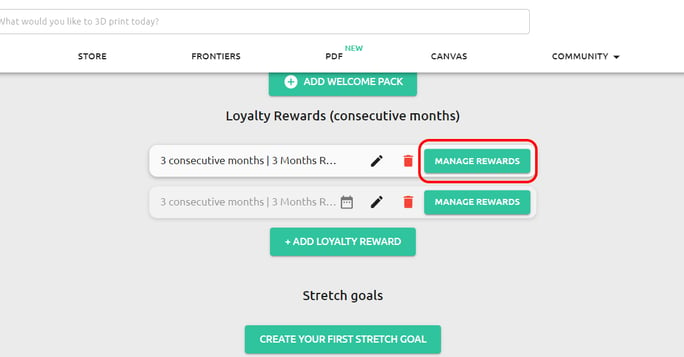
Select the object(s) you want to distribute from the pop-up menu.
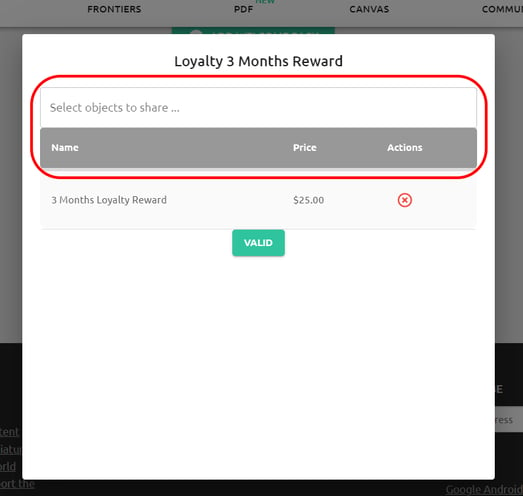
Once selected, you will need to click the Valid button to distribute reward(s) to eligible Tribers.
Please note: this step is irreversible!
Loyalty rewards will be automatically and immediately distributed to eligible Tribers Libraries upon validating.
Make sure you are satisfied with your selection before proceeding!
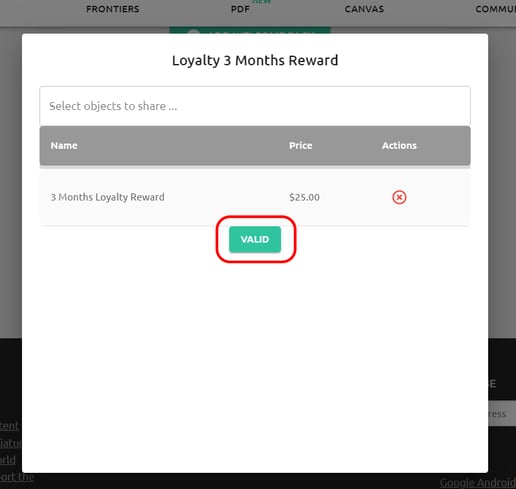
Congratulations! Eligible Tribers will now receive an email and their Loyalty Rewards in their Library (Library > My Tribes).
HOW TO SHOWCASE YOUR LOYALTY REWARDS? >